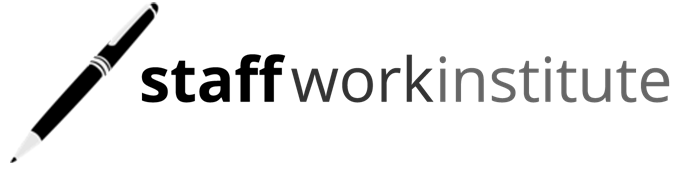ACCOUNT
1) How do I set up an account to access the Staff Work Portal?
Setting up an account with us is free. To do so:
- At the top right of the homepage, click on Log In | Sign Up.
- Enter your first name and last name (Your name will appear on any certificates that you earn).
- Enter your email address.
- Enter and confirm your password.
- Click on Sign Up.
When you find a course that interests you, you can go to the Course Landing Page and enroll in the course by clicking on the Enrol button.
2) How do I edit my profile?
To edit your profile, make sure you are signed in first. You can access your profile in two ways:
- In the top right hand corner, click on your profile picture. From the dropdown list, click Settings.
- Alternatively, at the left panel, click on Account, followed by Settings.
At the Profile section, you can change your profile picture, first and last name, as well as key in your handphone number, address, organisation, country, gender and birthday. To save any changes, click on Update Profile.
3) Can I change my email after creating an account?
No, once an account has been created at registration, the associated email account cannot be changed. You can create another account using a different email address.
4) What happens if I forgot my password or I want to change my password?
If you have forgotten your password, you can find a Forgot Password link on the sign in page. After you click on this link and enter your email address, Staff Work Institute will send you an email with a link to follow to reset your password.
If you want to change your password, make sure you are signed in first. You can access your settings by either:
- In the top right hand corner, click on your avatar. From the dropdown list, click Settings.
- Alternatively, at the left panel, click on Account, followed by Settings.
At the Reset Password section, you will need to key in your old and new passwords. To save any changes, click on Reset Password.
PAYMENT
5) What are the payment methods available for online courses?
You can pay via Paypal, bank transfer or PayNow. If you opt for Paypal, payment will be immediate and you will have immediate access to the course. If you opt for via bank transfer or PayNow, you will have two days to make the fund transfer. Once we have verified the bank transfer/PayNow transfer (within 48 hours), you will be given access to the course.
6) I received a coupon for an online course. How do I use it?
Coupons allow you to access specific courses at a discounted price.
- Make sure you are logged in first.
- At the specific Course Landing Page, enter the coupon code and click on Apply. You will see a notification that the coupon has been successfully applied.
- Click on Enrol. You will see a notification showing the original and discounted course prices.
- To proceed with the enrolment at the discounted course price, you must agree to the Terms. Click on Purchase.
- You will then be asked to select your payment method.
7) Will I get an invoice for my paid online course?
Yes, you can access your invoice from your account page. Make sure you are logged in first. On the left navigation panel, click on Account, followed by Transaction History. You can download the invoices for any courses you have paid for.
8) What is your refund policy?
We do not offer any refunds once payment has been made.
9) I want my staff to attend your online course. How do I make a purchase for a group?
To make bulk purchases for a group or organisation, please contact us at admin@staffworkinstitute.com.
COURSE TAKING
10) What are the system requirements and supported browsers to take an online course with Staff Work Institute?
Please make sure your computer meets the following minimum requirements. Do note that our online courses are not optimized for mobile viewing due to our classroom features.
Minimum System Requirements
- The latest versions of Chrome, Firefox, Safari
- A broadband connection with a minimum speed of 5Mbit or 800kbps
Operating System
- PC: Windows 7 or higher with the latest updates installed
- Mac: Mac OS X 10.11 or higher with the latest updates installed
11) Is there any way to preview an online course?
Every online course has a short video that acts as a course preview. You can find the video at the Course Landing Page.
12) Do you offer free online courses?
Yes, we do offer some free online courses from time to time. Look out for those courses with a red label “Free”! You will need an account first before you can enroll for these free courses.
13) How do I access the online course after paying for it?
After you have paid for the course and are logged into your account, you will be able to access the Staff Work Portal via My Page. On the left hand side is the navigation panel. At the Overview page, you will see a summary of all the courses you have enrolled for and their status. From this summary, you can select what course you wish to continue taking or retake any completed course as long as their study period is still valid. You will be directed to the classroom to take the course.
14) Can I download the online course videos?
No, the online course videos cannot be downloaded to protect the intellectual property rights of Staff Work Institute. However, there will be course resources that you can download.
15) How long do I have to complete an online course?
Each course’s study period is indicated on the Course Landing Page, beside the course syllabus. As the study periods will vary across courses, please check the study period before enrolling for a course.
16) How do I contact the course instructor?
You can contact the course instructor in two ways:
- On the left navigation panel, click on Inbox, followed by Compose. Select the course you are enrolled in, and key in the title and message. Click on Send to send the message to the course instructor.
- When you are in the Classroom accessing the course, on the bottom right corner, click on Chat. You can send messages to the course instructor. If the course instructor is online at that moment, you can engage him/her in a live chat.
TROUBLESHOOTING
17) How do I report a bug or issue in the classroom content?
Please take a screenshot of the bug or issue, if possible, and email it to admin@staffworkinstitute.com.
Please also include the following information:
- Course Title
- Module and Lesson at which the bug or issue occurred
- Brief description of the bug or issue
18) What should I do if I encounter issues while watching my courses on a browser?
- Make sure your browser is the most current version.
- Refresh your browser.
- Quit your browser and re-open it.
- Clear your browser's cache. Here are instructions on clearing your cache in Chrome or Firefox.
- Try a different browser.
- Restart your computer and network devices (modems/switches/routers).
- Test your internet connection speed.
OTHERS
If you have any other questions, please contact us at admin@staffworkinstitute.com